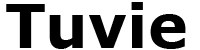For new industrial designers looking to learn more about the aesthetics and form of physical products, online tutorials can be amazing asset. With topics that range across the entire length and breadth of design, these tutorials can provide invaluable insights, tips and guidance – or even act as a source of inspiration for more experienced industrial designers.
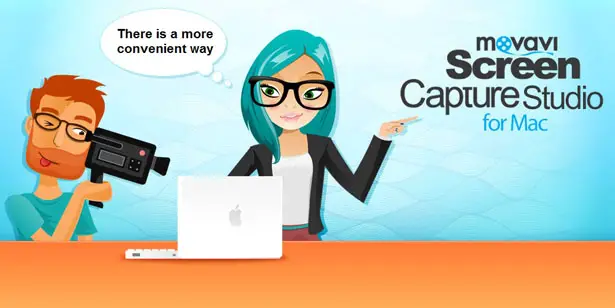
To fully leverage online design tutorials, you could use Movavi Screen Capture Studio for Mac to save any that you feel would make for excellent reference material. Once you do so, you will be able to watch them at any time regardless of whether you’re online or not – and could even transfer them to your mobile devices so you can refer to them no matter where you are.
How to Save Any Online Design Tutorial
As a screen recorder for Mac, Movavi will allow you to record any design tutorial directly from your screen and proceed to save it. In order to accomplish that you need to set it up so that it records the area of your screen where the video is located.
That part is actually relatively easy, and when you launch Movavi you can immediately select the “Record screen” option to get started then define the area that you want to record. In this case you can either click and drag the mouse cursor to draw a frame over the design tutorial, or click anywhere then expand the list under “Capture Area” and select the display you’re using if you want to record the entire screen.
By default Movavi will record audio from your speakers, but you should check that the “System Audio” icon is highlighted just in case. If it is then that’s all that’s really required and you can click “REC” to start recording and play the design tutorial when you do.
Rather than manually controlling the recording, you could automate it by clicking on the “Alarm Clock” icon. If you do, you’ll be able to set the recording to automatically stop after a certain duration – or schedule both the start and stop time.
Of course if you prefer a more hand’s on approach you can use the controls on the interface, or their hotkey equivalents. In either case when you’re done and stop the recording Movavi Screen Capture Studio for Mac will let you preview then save it – or open it up in the built-in editor.
Refine Saved Design Tutorials
It would be worth your while to consider taking advantage of Movavi’s built-in editor, as it could help you to refine the design tutorials that you record further. In particular you may want to use it to extract important highlights and save them as individual clips, or compile several tutorials together into a single reference video.
Of course there are other ways in which you could edit videos too, and you may want to work on their quality, crop or rotate the frame, apply filters and special effects, add captions, or insert audio tracks.
At the end of the day the editing features in Movavi Screen Capture Studio for Mac will let you tweak the online design tutorials and save them in the manner that you feel is best. It is up to you to decide whether you prefer having short clips with highly relevant information that you can watch quickly, or would like longer and more comprehensive reference videos encompassing a wider range of information about design.